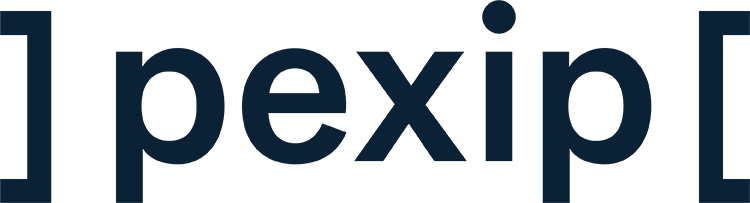“Sorry you dropped out. Can you repeat that?”
“Should I dial in again?”
“Can everyone hear me now?”
We all know that video conference dances well by now — whether you’ve been working at home for a while (over ten years) like me or took a crash course in working from home and virtual meetings last year.
Some key elements of a work-from-home video setup are regularly discussed — for instance, audio, video, and lighting. What makes it all possible, though, is a reliable, high-speed internet connection for consistently high-quality video communication.
Of course, internet speeds change based on demand, location, and (almost) literally which way the wind is blowing. What you can control? Understanding your connection performance to troubleshoot meeting issues before they happen — and before a poor connection sucks meeting energy and productivity out the window.
Are your Mbps giving you video conferencing fatigue?
There's a difference between call fatigue and in-call fatigue. In-call fatigue comes from the draining experience of having a connection that works one moment and stops working the next. It's distracting, frustrating, and steals meeting time.
If your internet connection isn’t delivering quality audio and video, you need a consistent video experience without distractions — it’s time to look under the hood.
Why it starts with an internet connection
As a Pexip support engineer, the first step in troubleshooting customer quality issues is often replicating their issue by dialing into the customer environment or in my cloud-based lab. If my internet connection is variable and unreliable, it can affect how I communicate with the user to resolve the issues, but it also wastes time if I'm second-guessing network conditions.
Replicating the customer experience through testing is crucial; I’m relying on my troubleshooting experiences being down to the products I'm using and testing, not my internet connection.
Let’s take a look at the following:
- why knowing your speed matters
- how to check your speed
- how to manage speed challenges
- what I run and how often I test.
Why knowing your speed matters
If my speed is at a certain level, I know I can have a good quality video conference. If I've checked my network performance and seen issues, I can manage expectations and go audio-only for a meeting.
As a support engineer for a UC company, it’s not a great look if I show up to meetings with customers or colleagues and I don’t use video. So, setting the expectation that you’re using audio to create a consistent connection is important. A consistent voice call is less draining than a patchy video.
The alternative is joining with video on and hoping for the best. This means hoping that the connection is stable, that you don’t freeze mid-monologue, and that you can fill in the blanks if the other end drops out. So, how do you know when you’re likely to have a network issue?
Run a regular speed test
Testing your Internet speed weekly might sound overkill, but that should be a minimum for work-from-home setups when holding regular video meetings. You can manage expectations early in the day if you check your speed when you log on and fall below expected conditions. Usually, your upload speed is the weak link — no amount of download bandwidth will fix your video conferencing if uploads are too slow.
Use an external speed test tool that tracks speeds over time and start running tests to set a baseline for your network performance. A range of free tools is available, or Google ‘speed test’ to access the Google speed tester.
As you track your speeds over time, you start to see trends when performance drops and might be able to identify an issue. Talk to your ISP and give them the numbers: ‘I was getting 50mbps down and 20Mbps up, now I’m at 10mbps up and 0.5Mbps up, what gives?’
If performance isn’t up to speed
If you know you’re heading into a call with an unreliable connection, you can adapt beforehand instead of fiddling with settings as you should be listening (or doing the talking). When you join a Pexip call, you can choose a high, medium, or low connection based on your internet speed. But you won’t have to sacrifice too much. You might set it to low and use SD video to ensure a consistent experience rather than risk your network with full HD video.
Pexip has some in-call tricks up its sleeve to deal with connection issues. In-call down speeding intelligently recognizes network packet loss and adjusts download speed in the call to maintain call quality and user experience. The call-up speeds automatically once the network is back to normal.
What I run
As a Pexip support engineer, I need a wired LAN connection available as the wifi from my home router doesn’t provide the bandwidth I need to do my job. If your work-from-home set up is temporary, you can likely get by on your wifi if you’re in a good range of your router (and everyone has paused Netflix). But if you spend most of your work time logged in remotely from the spare bedroom, and others at home are using the network, it might be time for a wired connection.
My system specs as a Pexip support engineer:
- running a 100 Mbps connection with a 40 Mbps upload speed
- using a Wifi router with advanced granular configuration options
- back up from a reliable mobile broadband hotspot (Pexip lets you set your call quality for control over call speed and accessibility on a mobile network).
My speed test schedule:
- daily — when I log on for the day
- on-demand, using Speedtest to ensure that video quality will be optimal for upcoming calls
There’s a lot to get across in your work-from-home setup. Start with your internet connection.
For more tips on optimizing your video calls, watch our Hoffice series - how to get the best out of your home office.