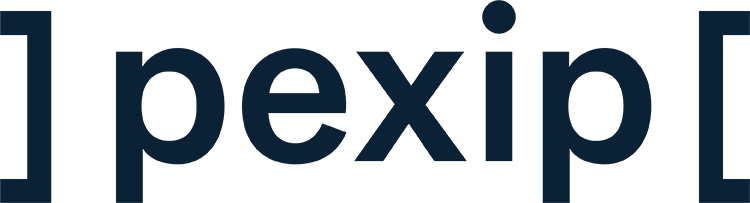In one of our previous blog posts, we discussed the difference between call fatigue because your schedule is jammed, and in-call fatigue from blurry video and stubborn screen shares.
Not knowing how to fix bad audio quality and poor audio quality in video meetings is another factor that can create frustration and fatigue, and it’s something we’ve all either experienced from a fellow meeting participant, or have been responsible for causing.
Tips to improve audio quality in video and how to stop echo on video calls
Internally at Pexip, of course, we use our own service as our video conferencing platform. A standard feature on my user profile allows me to choose how I make and receive calls. This includes:
- Web browser
- Desktop client
- Mobile app
- Video endpoint
When a call comes in I answer on the device that suits me. This could be on my endpoint when I’m home alone with some peace and quiet, or on my PC using a webcam and headset to block out the ambient noise if school's out and there’s a lot of background noise.
Do I need a microphone for better audio video communication?
Without knowing your current set-up? Probably.
Your audio set-up needs to correlate with your home working environment - whether you’ve established a temporary or a more permanent arrangement, what your acoustics are like, and how regularly you are in video meetings.
Using your built-in or webcam microphone might work well if you’re working in an isolated place where you don’t get a lot of ambient noise in the background such as neighbors mowing lawns or birds chirping. Otherwise, you need a microphone.
Pick the mic to match for better audio video conferencing:
Open mic
Open mics can work if you have a space set up to dampen echo (think soft furnishings and acoustic panels). As a rule though, headsets outperform open mics for audio quality.
If you're using an open mic built into the webcam or computer and using the same device speakers for audio, the incoming audio is likely to be full of echo. Some devices have echo cancellation but sometimes there’s no way out of that exhausting echo loop of your own voice coming back at you.
There’s a simple fix: plug a set of headphones into your laptop. That way, you cut off the audio path between the speaker and the microphone because only you can hear the audio. The mic can still pick up the wider environment without feeding echo back into the call.
Headsets
There are different types of headsets for different environments and experiences when video conferencing:
With a boom mic — microphones in the boom of the headset are great for picking up only your speech, rather than the whole environment.
Without a boom mic but with UC professional-grade microphones — built-in microphones drive high-quality audio by picking up a very limited range.
USB headset — simple to plug in without needing to pair multiple devices.
Your music buds or headphones earphones
Lots of us have great headphones and earbuds for music and pods, and you might get away with them for the occasional video meeting. But the mic is not a feature in these types of headphones, just a device. They’re not designed to pick up your voice on a video call.
By implementing some of these simple fixes and choosing the right tools, you can cut down fatigue on both sides and keep your video meetings enjoyable and productive.
For more tips on how to fix bad audio quality and on how to set up your audio to ensure high-quality video meetings, watch this 2 minute video.
Or watch our video series - The Hoffice - how to get the most of your home office - covering microphones, lighting, backdrops and environment.
- Digital transformation