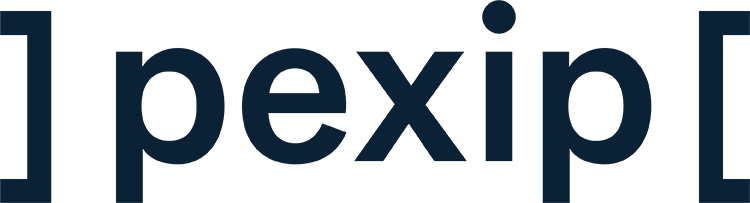How to join Microsoft Teams meetings from your Google Meet hardware
When your meetings rooms are made for Google, but the invite says Teams
You’ve been invited to a Teams meeting, but your meeting rooms are all set up for Google Meet.
With Pexip Connect, you can join Teams meetings directly from your favorite Google Meet rooms.
Just follow these simple steps.
Join a Teams meeting from a reserved meeting room
A Teams meeting invitation has landed in your calendar. You’d like to join it from a Google-equipped room with your colleagues.
Here’s how:
- Open your Teams meeting invitation in Google Calendar.
- Click the three dots (⋮) in the upper-right corner and select Duplicate.
- In the duplicated invite, add the meeting room that you want to use. (Don’t delete the Teams meeting link or details!).
- In the duplicated invite, edit the list of guests, so that only the people who will join you in the room get the new meeting invite.
- When asked if you want to invite all guests, say ‘yes’ since you have updated the invitee list already.
- Hit ‘Save’ and you’re all set.
When the meeting starts:
- Go to the room you reserved.
- On the touch controller or display, tap the meeting name. The second line will read “Via Microsoft Teams (Powered by Pexip)”
- The room will join the Teams meeting as a guest.
- Wait in the lobby until the meeting host lets you in.
Join a Teams meeting without a reserved meeting room
If you have been invited to join a Teams meeting but you haven’t reserved a meeting room – here’s what you do:
- On your Google Meet touch controller, tap ‘Enter a code or nickname’.
- From the dropdown menu, select Teams.
- nter the Meeting ID from the Teams invitation.
- Enter the Meeting passcode (also in the invite).
- Tap ‘Join’ and wait in the lobby until the host admits you.
You’re now connected to the Teams meeting directly from your Google Meet room.
Troubleshooting tips
so that it’s always within reach.
I am stuck in the lobby, what can I do?
The Teams meeting host will need to let you in to the meeting but may not recognize your room’s name.
Let them know which room you’re joining from (e.g., “Pluto” or “Broadway”) so they know it’s you.
Why can’t I see my meeting name on the room display?
Double-check that the meeting room was invited to the calendar event.
You may need to reopen the duplicated invite and add the correct room.
Why can’t I forward the calendar invitation for a Teams meeting to the Google Meet room?
This is not a functionality supported by Google.
To join your Teams meeting from a Google Meet room, you must duplicate the invitation and invite the meeting room you want to use.
Can I join non-enterprise Teams meetings invitations (that say “teams.live.com”) from my Google Room?
The simple answer is that private/free accounts are not supported.
Pexip Connect for Google Meet hardware only supports business/enterprise accounts with "teams.microsoft.com" in the invitation link.
Dowload the guide
Download a shorter printable version of this guide to place it in your meeting rooms and provide instant user guidance.
Your meetings,
your way
At Pexip, we believe all meeting rooms should connect to all meeting platforms because some meetings are simply too important to miss.
Whether your organization runs on Google Meet or Microsoft Teams, Pexip Connect makes sure you can meet securely and smoothly across platforms, every time.

Join a Teams meeting from a room you reserve
For when you want to reserve a room and join alone or with colleagues.
- Locate the Teams meeting in your calendar
- Click Options (three dots)
- Choose Duplicate
- Add the room you want to reserve to the duplicated event
- Remove attendees who will not be in the room you are reserving, and optionally, invite additional colleagues who will join with you
- Click Save and send the invite
- You can now join the Teams meeting with a simple tap on the touch controller
You are a guest in the Teams meeting. A meeting host will have to admit you from the lobby.
Join a Teams meeting ad-hoc from a device you have
When you just walk into a room without reserving it.
- Locate the Teams meeting in your calendar
- Find the Teams Meeting ID and Passcode in the invite
- On the Google touch controller, tap Join or start meeting
- From the drop-down menu, choose Teams
- Type in the Teams Meeting ID and Passcode to join the meeting
You are a guest in the Teams meeting. A meeting host will have to admit you from the lobby.