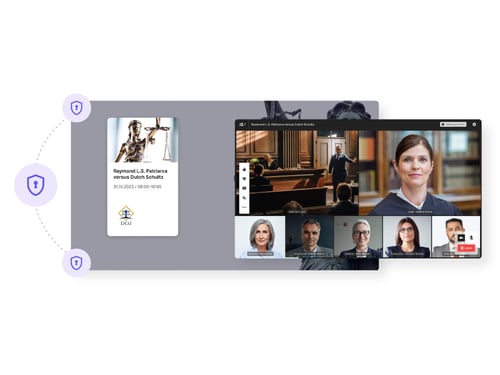Author's note: This article was originally published in 2019; please note that data and status regarding Microsoft Teams Rooms systems has evolved since publication.
Using Microsoft Teams? Looking to expand the capabilities of Microsoft Teams Room systems? Whether you are a greenfield site for visual collaboration or you are an expert user/administrator of Video Tele Conferencing (VTC) systems, you might be considering Microsoft Teams as your main workplace communications and collaboration software. Everyone loves video and most pretend they don’t by having the camera switched off during meetings due to the background being a mess (hey Teams fixed this with Background Blur and some new features coming soon too). I’m sure you FaceTime or WhatsApp friends or colleagues for non-work related calls. Why not just switch on your camera and be more productive?
Working in this space for the last 12+ years purely in video, it’s a must. I have worked in a company briefly where they did not think video was important and everyone hid behind the audio conference call. It was so unproductive and it was due to culture. Non-video people just did not get it. Slowly I persuaded them team calls should be on video and we slowly migrated. However, it’s not an easy journey. A quick video call on speakerphone with your friends is ok. In the workplace, you need a good-quality headset to block out background noise. A good-quality headset is not the free one you get with the handset.
Anyway, I digress slightly. So the point of this post is about using video in meeting room spaces. So if you are on a journey to Microsoft Teams, there are currently six vendors offering certified solutions for Microsoft Teams, called Microsoft Teams Rooms or MTR for short. The six vendors are Crestron, HP, Lenovo, Logitech, Poly (partnering with HP so not really offering the compute for an MTR) and Yealink. I did a previous post here on comparing these systems a while back. Another good source is Jed Ellerby here and Matt Ellis here.
What happens if you have existing VTCs from Cisco, LifeSize, Poly, Tandberg, Yealink, etc, how do you make these compatible with Microsoft Teams? Well, the simple answer is certified Cloud Video Interop (CVI) by Microsoft, from three vendors, Bluejeans, Pexip and Poly. Again, There is a comparison of all three here. This means these VTCs can dial into a Microsoft Teams meeting with the 9 digit conference ID, via an IVR or with a press of Join button (each CVI vendor do things slightly differently).
So that’s great, but what about the new MTR systems you might be deploying to greenfield sites or replacing aging VTC systems with new MTR systems? MTRs can dial each other or anyone in the Teams directory in your organisation. However, your VTC systems could be in your Active Directory, but they cannot be dialled directly by an MTR. This is where the Pexip CVI solution comes to the rescue. Pexip has a gateway feature where you can dial any VTC that is registered through the Pexip Infinity software.
Let’s imagine that you have two systems: mtr@contoso.com and vtc@vc.contoso.com.
Your main domain is all your Microsoft Teams users and devices and your subdomain VC are your VTC systems. What this means is that when the MTR looks to dial the subdomain, it will now look outside your tenant and do a DNS lookup for your subdomain. The great thing about the MTR is that is still has a Skype for Business Mode. They are actually three modes available. See below.
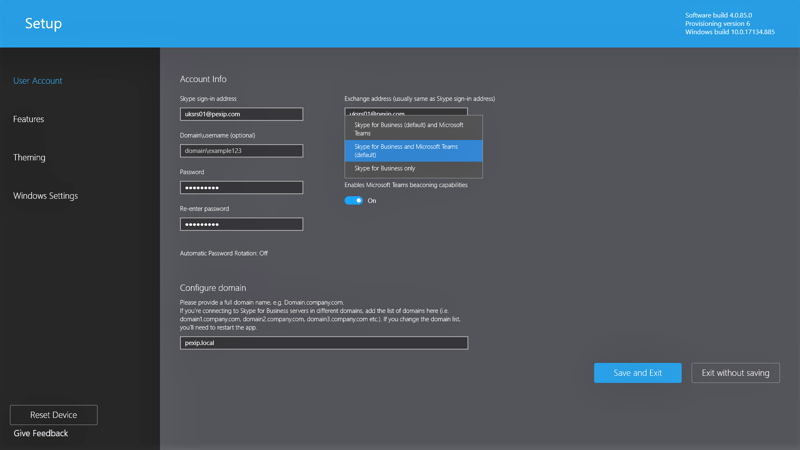
Let’s see how this works in real life. You walk into an MTR equipped room and you want to do an ad-hoc call to another office with a VTC. You simply press New Meeting and then down in the bottom section of the screen, you can see Enter URL (this actually means URI and may get changed in the future). Now we can tap in vtc@vc.contoso.com and the system will actually use the Skype for Business portion of the code to dial out. This is something end-users don’t need to know; what they know is that it just works. This enables point-to-point calling from an MTR to VTC systems. See the gallery below on doing this.
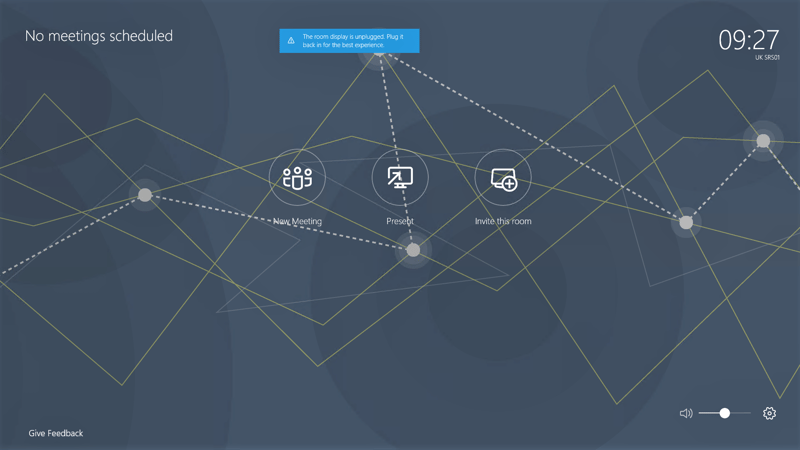
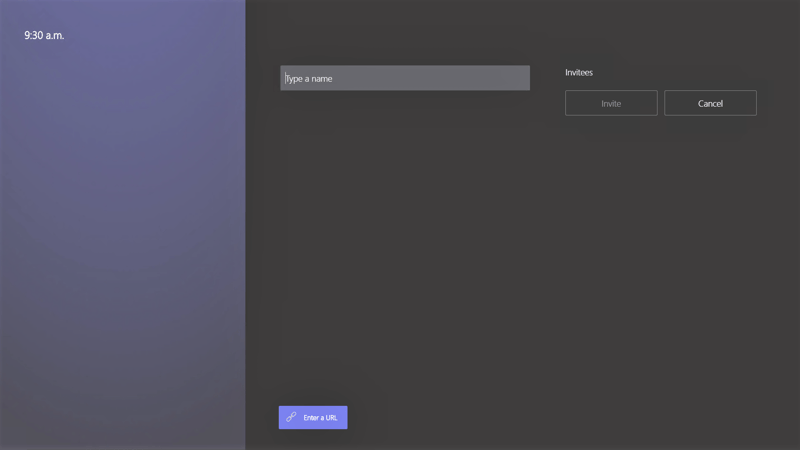
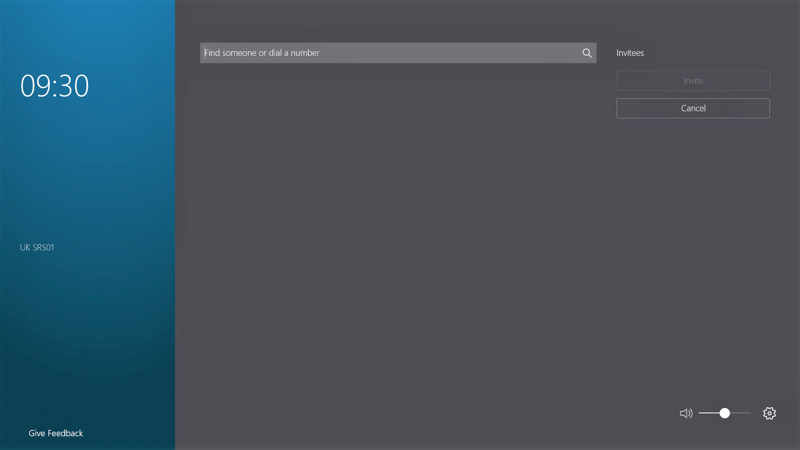
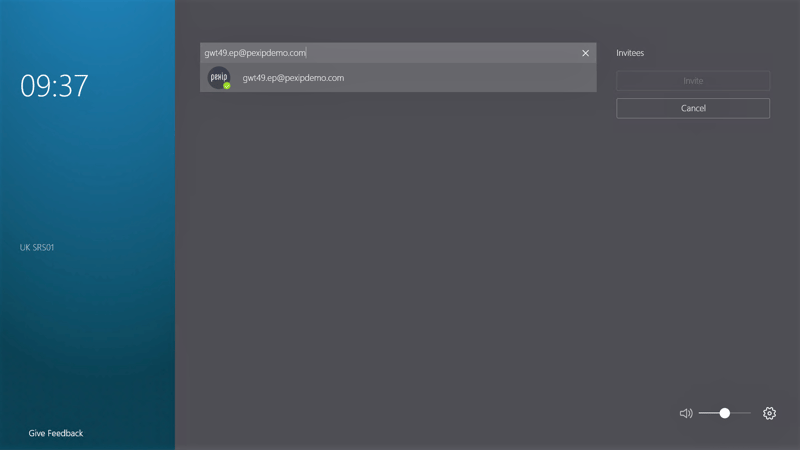
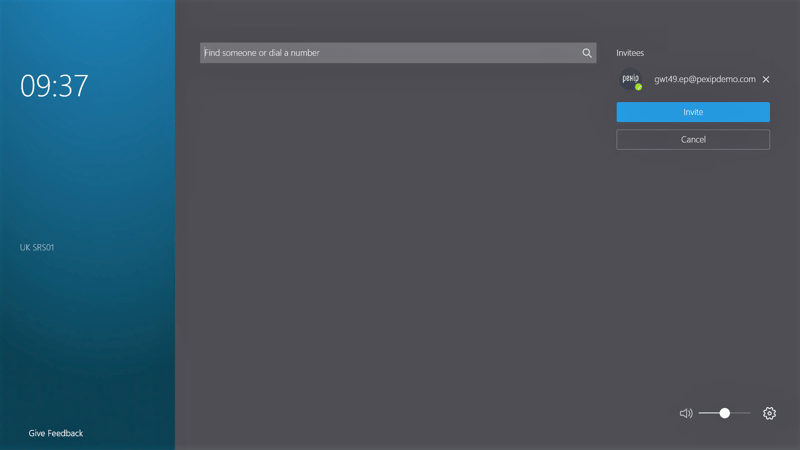
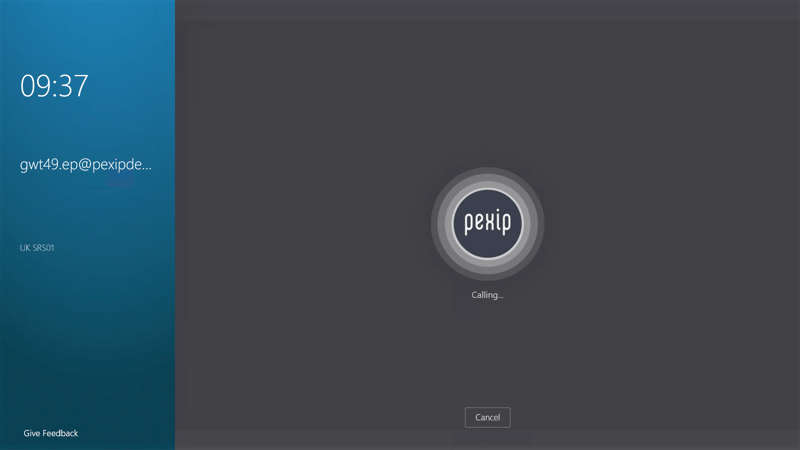
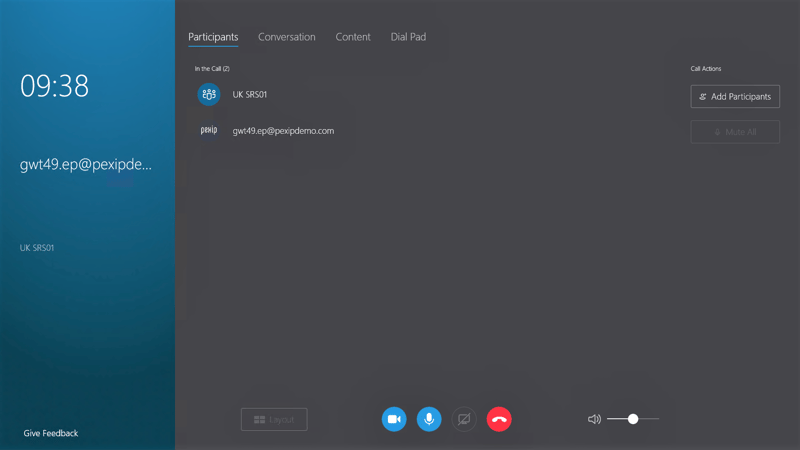
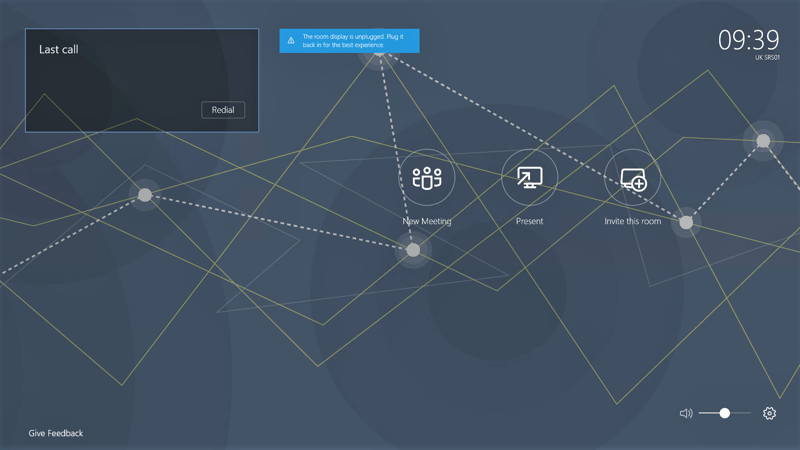
And here is the view of a VTC system, and in this case, I am using a SIP-based Yealink T-49G video phone.
Imagine that the VTC wants to dial the MTR system, well that is not an issue with the Pexip gateway. The VTC dials the Skype for Business address and you get an incoming call on the MTR.
So now you can have a mixed estate of systems and users don’t need to know technology. They can just dial each other, as the VTC systems can dial the MTRs, again via the Pexip Infinity gateway.
- Standardize on Teams
- Connect
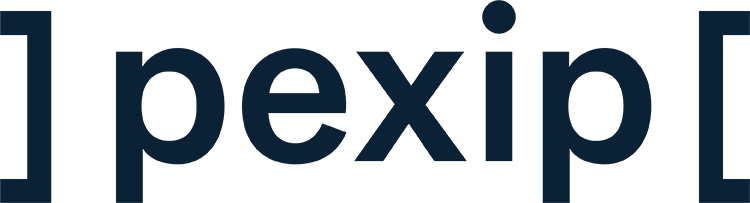
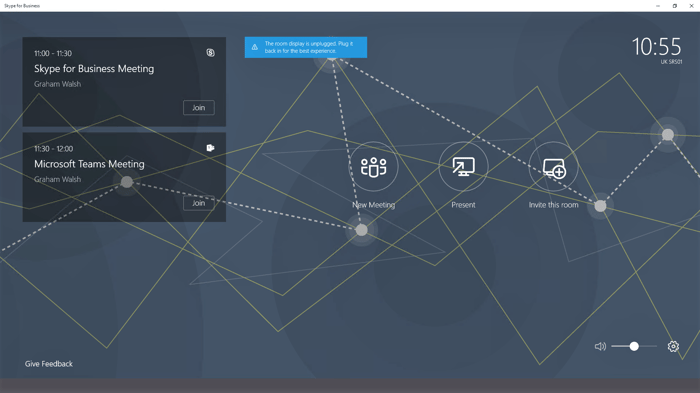

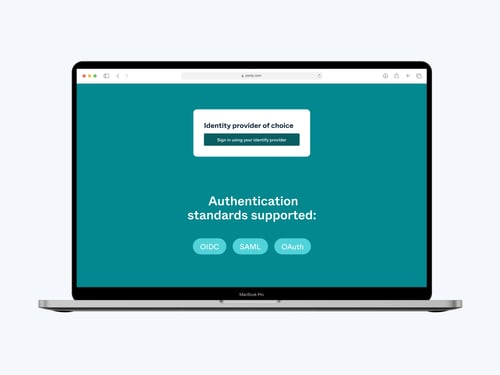
.jpg?width=500&name=blog%20(3).jpg)